When logging into your e-banking facility, you have to enter sensitive and private details (for instance your password). This is how to do so in a secure manner.
The most important points to remember:
- Always enter the address for your financial institution’s log-in page manually via the browser address line. Never use a link or search engine to log in.
- Make sure you are using a secure connection (with https://, a lock symbol and the correct domain name displayed in the address line).
- Immediately terminate the connection in case of any system disruptions or if any unusual error messages appear.
- On the go, make sure that you conceal your log-in information when logging in, and that no-one looks over your shoulder while you do so.
Securely navigate to your financial institution website
To avoid falling victim to a phishing attempt, you should make sure that you are actually connected to your financial institution before logging into your e-banking facility.
To do so, always enter the address for your financial institution’s e-banking page manually via the browser address line. Never use any links you were sent, e. g. via e-mail or SMS, and no search engines such as Google, Bing or similar either!
We also recommend to only ever use your e-banking facility on a familiar and secure device (“5 steps for your digital security”) (i.e. don’t use any public devices in a hotel, etc.).
Check that the connection is secure
Since you have to enter sensitive and private details (for instance your password) to log in, you have to use a protected connection to your financial institution.
An TLS/SSL connection which has been correctly established with the proper website and which is based on an authentic and valid certificate - i.e. a secure connection - can be recognised by the following three clear browser characteristics:
- A lock symbol in the address line
This connection was encrypted using a valid SSL certificate. - The correct financial institution’s name (this is either displayed next to the lock or after clicking the lock, under “Issued for”)
The identify of the certificate owner (the bank) has been confirmed. - Correct domain name in the address line
You are actually on the financial institution’s website.
Google Chrome:
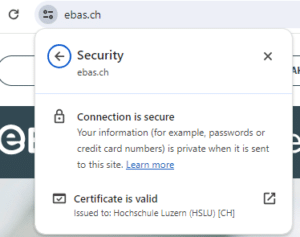
Microsoft Edge:
![]()
Mozilla Firefox:
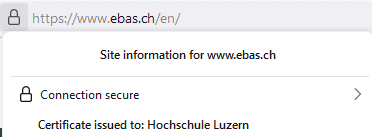
Apple Safari:
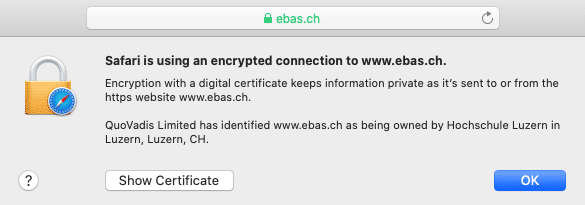
You can read up here how to check the certificate.
Note: Some financial institutions offer a specific program (software, e. g. a hardened browser) for accessing their e-banking facility. This allows for some additional security checks (e. g. certificate checks) to be run. Depending on the software used, the above two actions “Securely navigate to your financial institution website” and “Check that the connection is secure” are then irrelevant, or you may not even be able to perform them.
Caution in case of system disruptions or unusual errors messages
If there is a system interruption while logging into your e-banking facility (for instance a white screen suddenly appears), or if there are any unusual error messages, (for instance “The system is currently overloaded. Please be patient and try again a bit later”), you should immediately terminate the connection and notify the support/help desk of your financial institution.
A detailed description of respective log-in procedures for your e-banking facility can also be found here:
- a
- b
- c
- e
- g
- l
- m
- n
- o
- p
- r
- s
- t
- u
- v
- w
- z
Aargauische Kantonalbank
acrevis Bank
AEK BANK 1826
Alpha RHEINTAL Bank
Alternative Bank Schweiz
Appenzeller Kantonalbank
Baloise
Banca dello Stato del Cantone Ticino
Banca Popolare di Sondrio (SUISSE)
Bank Avera
Bank BSU
Bank CIC (Schweiz)
Bank Cler
Bank EEK
Bank EKI
Bank Gantrisch
Bank in Zuzwil
Bank Linth LLB
Bank SLM
Bank Thalwil
bank zweiplus
Banque Cantonale de Fribourg
Banque Cantonale du Jura
Banque Cantonale du Valais
Banque Cantonale Vaudoise
Basellandschaftliche Kantonalbank
Basler Kantonalbank
BBO Bank Brienz Oberhasli
BEKB | BCBE
Bernerland Bank
Bezirks-Sparkasse Dielsdorf
Caisse d'Epargne de Cossonay
Clientis Bank Aareland
Clientis Bank im Thal
Clientis Bank Oberuzwil
Clientis Bank Thur
Clientis Bank Toggenburg
Clientis Biene Bank im Rheintal
Clientis BS Bank Schaffhausen
Clientis Caisse d'Epargne Courtelary
Clientis EB Entlebucher Bank
Clientis Oberaargau
Clientis Spar- und Leihkasse Thayngen
Clientis Sparcassa 1816
Clientis Sparkasse Oftringen
Clientis Sparkasse Sense
Credit Suisse (Schweiz)
Ersparniskasse Affoltern i.E.
Ersparniskasse Rüeggisberg
Ersparniskasse Schaffhausen
Glarner Kantonalbank
Graubündner Kantonalbank
GRB Glarner Regionalbank
Leihkasse Stammheim
Liechtensteinische Landesbank
Lienhardt & Partner Privatbank Zürich
Luzerner Kantonalbank
Migros Bank
Nidwaldner Kantonalbank
Obwaldner Kantonalbank
PostFinance
Regiobank Solothurn
SB Saanen Bank
Schaffhauser Kantonalbank
Schwyzer Kantonalbank
Spar- und Leihkasse Bucheggberg
Spar- und Leihkasse Frutigen
Spar+Leihkasse Riggisberg
Sparkasse Schwyz
Thurgauer Kantonalbank
UBS
Urner Kantonalbank
Valiant Bank
Vorarlberger Landes- und Hypothekenbank
VP Bank
VZ Depotbank
WIR Bank Genossenschaft
Zuger Kantonalbank
Zürcher Kantonalbank
Zürcher Landbank