These instructions will explain how to delete your stored Apple Safari browser data (browser history, browser cache).
If you are looking for other browser instructions, you can find these here.
- In the menu bar, click Safari and then Clear history.
- Select the period of time at least covering your e-banking session. For instance entry the last hour.
- Click Clear History.
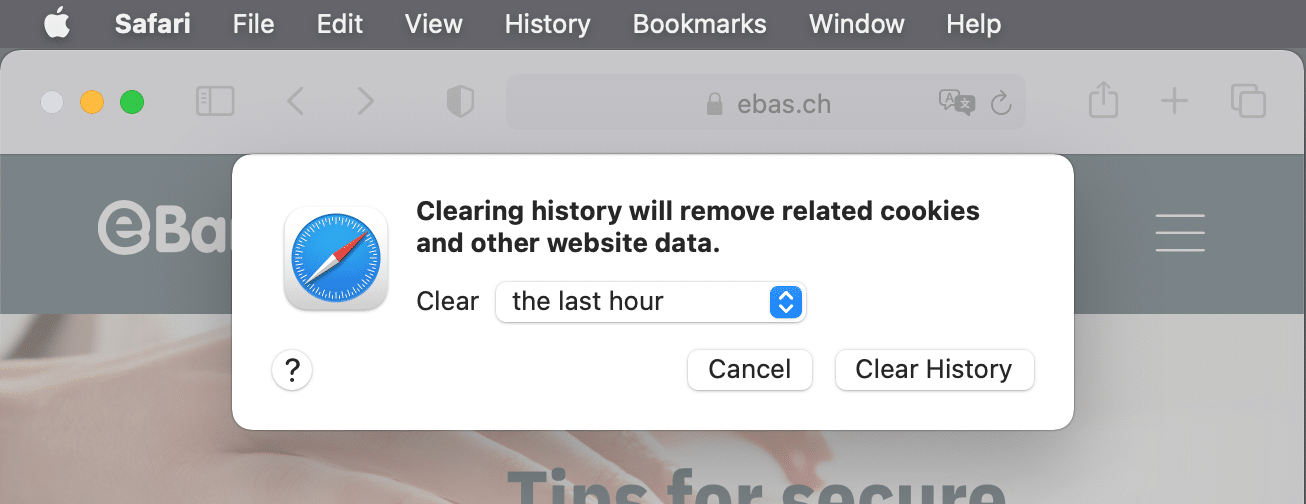
Alternatively, you can also surf in incognito or private mode, so that your browser doesn’t store any data in the first place.
To do so, open a new incognito window by clicking “File” and then “New Private Window”. Or simultaneously press “Shift + Cmd + N”.