These instructions will explain how to delete your stored Google Chrome browser data (browser history, browser cache).
If you are looking for other browser instructions, you can find these here.
- With the browser open, open the browser history window by simultaneously pressing “Ctrl + Shift + Delete” or “Strg + Shift + Entf”.
- Click Advanced.
- Select the period of time over you wish to delete cached information using the Clear the following items from drop down menu, i.e. at least covering your e-banking session.
- For instance entry Last hour. Then select all items.
- Click Clear data.
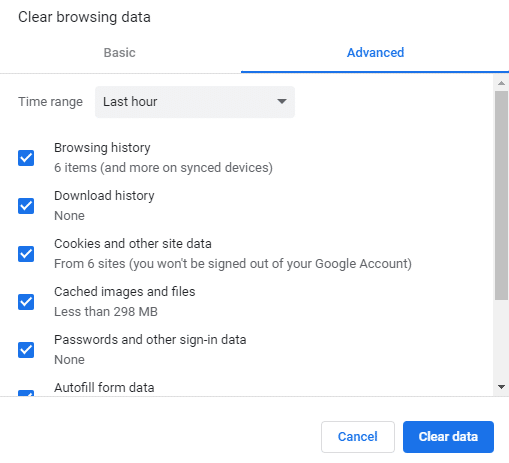
Alternatively, you can also surf in incognito or private mode, so that your browser doesn’t store any data in the first place.
To do so, open a new incognito window by clicking the wrench icon in the top right corner of the screen and then clicking “New Incognito window”. Or simultaneously press “Ctrl + Shift + N”/“Shift + Cmd + N”.