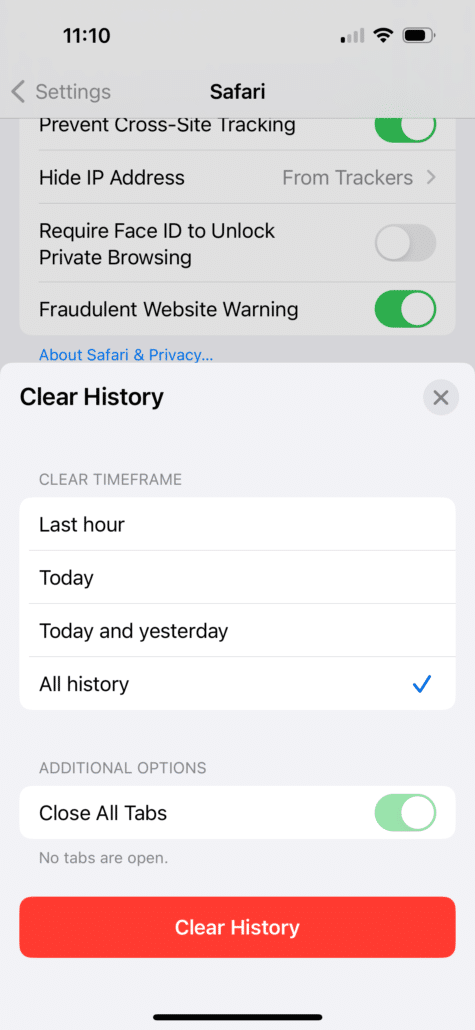These instructions will explain how to delete your stored mobile Apple Safari browser data under iOS (browser history, browser cache).
If you are looking for other browser instructions, you can find these here.
- Open the iOS settings.
- Scroll to item Safari and select it.
- Scroll to item Clear History and Website Data and select it.
- Tap Clear History and Data.