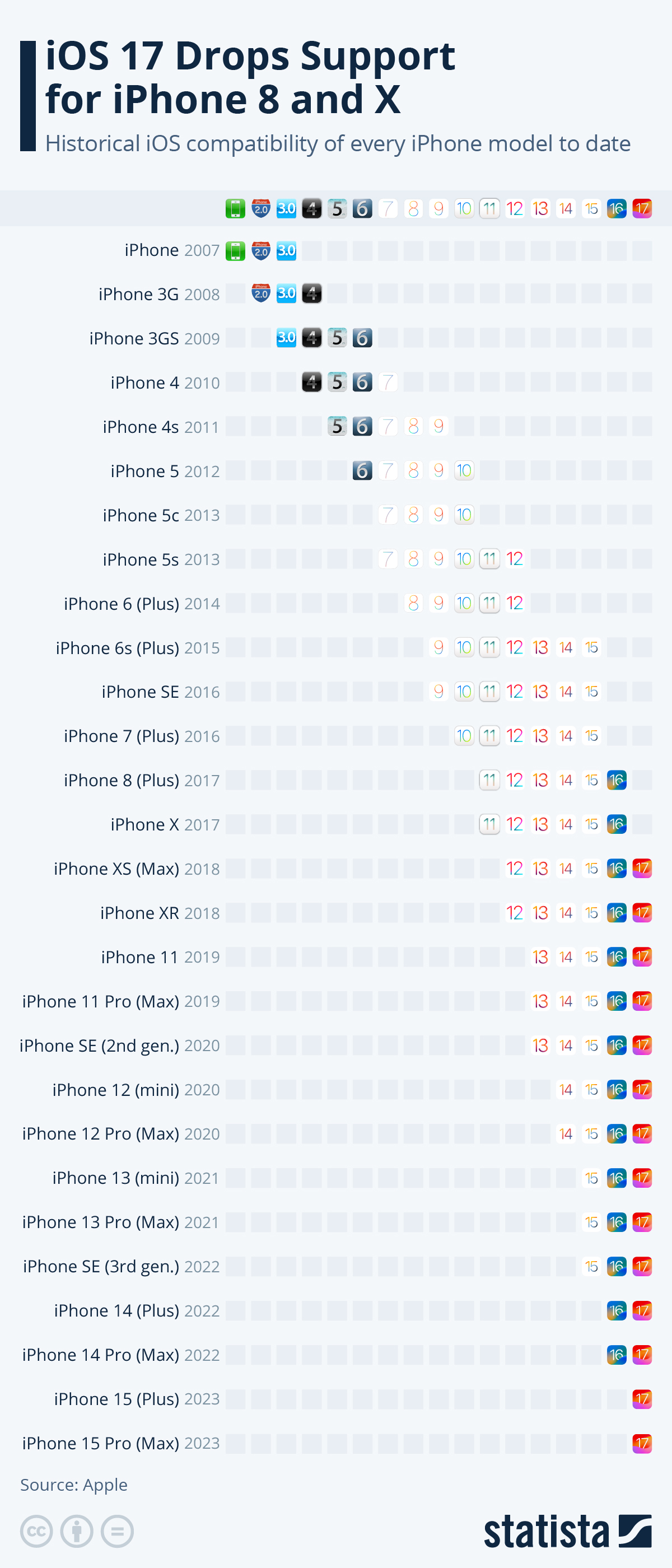Who better to look after your programmes' security than their manufacturers? Maintain your system, software and apps, and make sure to regularly run the latest updates.
The most important points to remember:
- Only ever install software and apps you actually need, and make sure to exclusively download these from a manufacturer’s page or an official store.
- Activate the automatic update feature not just for your operating system, but also all programs and apps installed.
- Only ever use the latest browser version to surf the Internet.
Outdated software often suffers from vulnerabilities, making it easy for attackers to take control of a device. Software manufacturers will correct any such vulnerabilities and offer patches in the shape of program updates.
Only ever install software and apps you actually need
Only install software and apps you actually need, and ensure that they originate from reputable sources, i.e. directly from manufacturers or an official store (e. g. Apple App Store or Google Play Store). You should also periodically check which software and apps you are still using and de-install any applications which are obsolete or which you no longer use. Every additional bit of software or app on your device constitutes yet another vulnerability.
Keep your devices up-to-date
Please ensure you always use the most up-to-date version of any software. The mainstay is an up-to-date operating system. But all other software installed (such as browsers like Mozilla Firefox or Google Chrome, or Adobe Acrobat Reader) must always be kept up-to-date, too. Usually, this is easily done and doesn’t require much effort: Once you activate their respective update functions, these programs or your operating system will regularly look for the latest updates, often also installing these automatically.
In Windows 10 and Windows 11, Windows updates are activated by default. For you, this means updates are downloaded and installed automatically as soon as they become available.
Under Advanced Options, you should also activate option “Give me updates for other Microsoft products when I update Windows”, so that other Microsoft products, such as Office, are also automatically updated.
Older Windows versions - End of life
You should no longer be working with Windows XP, Windows Vista and Office 2007 by now, as Microsoft has ceased support for this software. This means security updates are no longer made available to protect your computer against viruses, worms, Trojans and other malware.