These instructions will show you how to check a digital e-mail signature in Microsoft Outlook.
Valid signature
In Microsoft Outlook, digitally signed e-mails display the note «Signed By» and a small seal icon in their header.
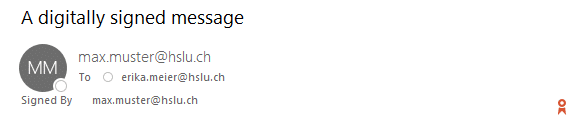
The verified sender of a signed e-mail is definitely the signer of this mail. You should therefore take note of the line «Signed By» to obtain secure sender information, i. e. to establish the signer of a mail. The sender stated in the header of the e-mail does not belong to the protected area of the e-mail and can therefore be faked.
Invalid signature
In case Microsoft Outlook establishes any problems when checking a digital signature, a note to this effect is displayed in the «Signed By» line. By clicking the button at the end of this line, you can then obtain further information on the error found.
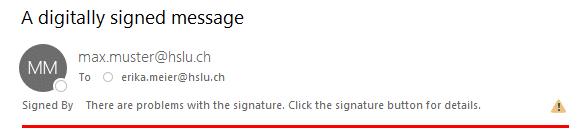
Problems with signature verification can be due to the following: The sender certificate is invalid (i. e. expired, declared invalid or faked), or the contents of the e-mail were changed on their way to the recipient (either accidentally or deliberately). If there are problems with a signature, please contact the message sender.